Salesforce Oauth2
To connect with Salesforce, and write data etc. you need to create an Oauth2 compatible app.
To create an Oauth2 compatible app:
-
From Setup, in the Quick Find box, enter Apps, and then select App Manager.
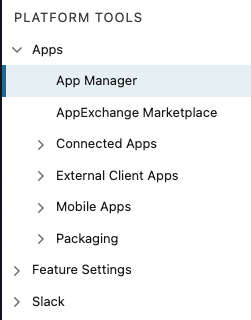
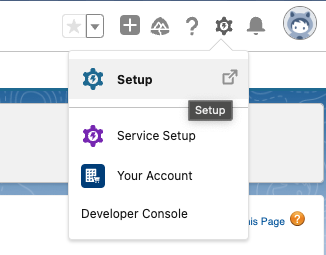
-
Click New Connected App.
- Enter a name, and contact email.
- In the API (Enable OAuth Settings) section, select Enable OAuth Settings.
- Select Enable for Device Flow (a callback URL isn’t used in the device flow. However, when this flow is enabled, the value for the callback URL defaults to a placeholder).
- For OAuth scopes, select Manage user data via APIs.
- Keep Require Secret for the Web Server Flow selected. This option requires the app’s client secret in exchange for an access token.
- Keep Require Secret for Refresh Token Flow selected. This option requires the app’s client secret in the authorization request of a refresh token and the hybrid refresh token flow.
- Select Enable Client Credentials Flow.
- Save your changes, and click continue.
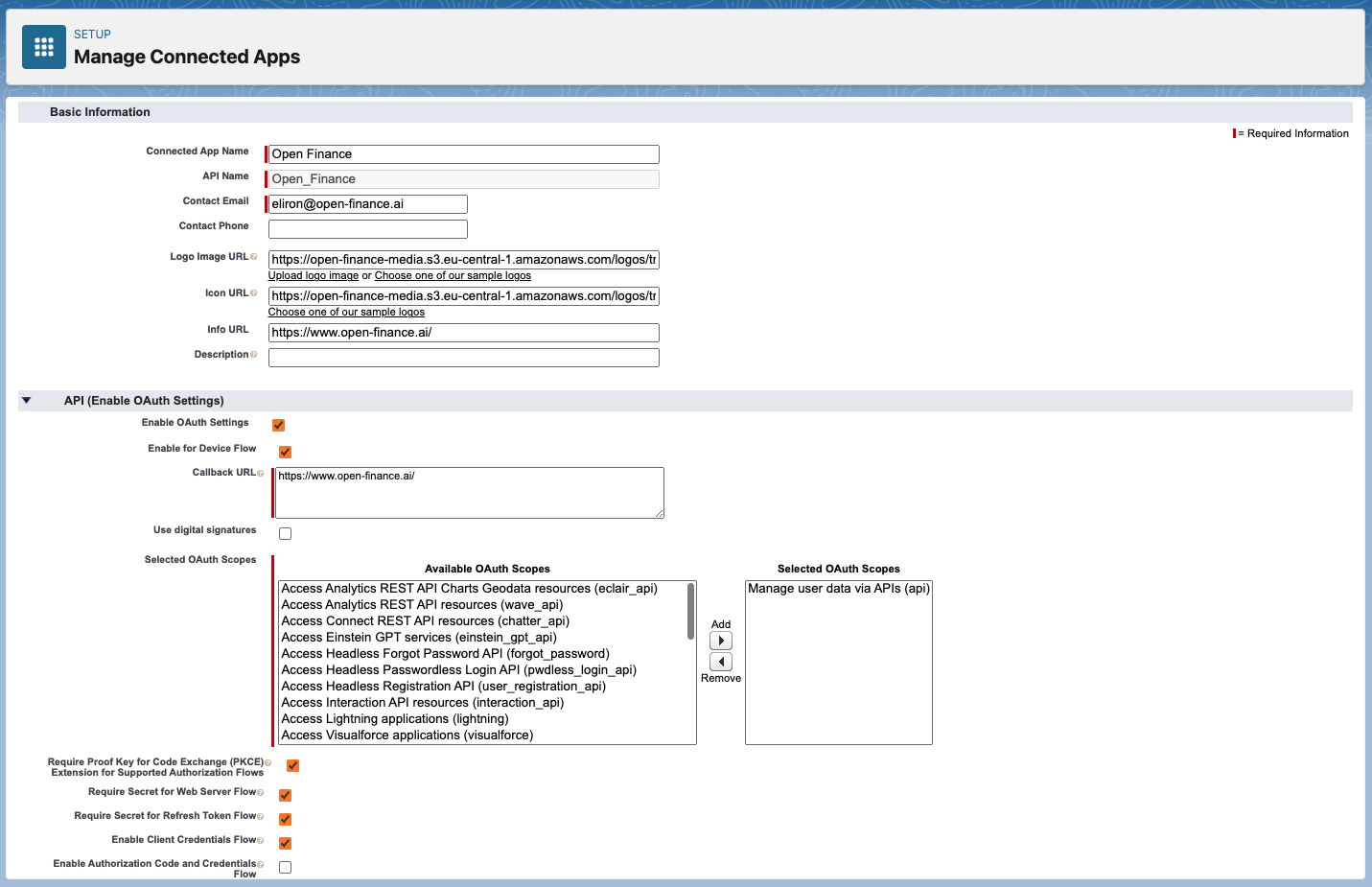
-
From the "app view" page, click Edit, and then Edit Policies.
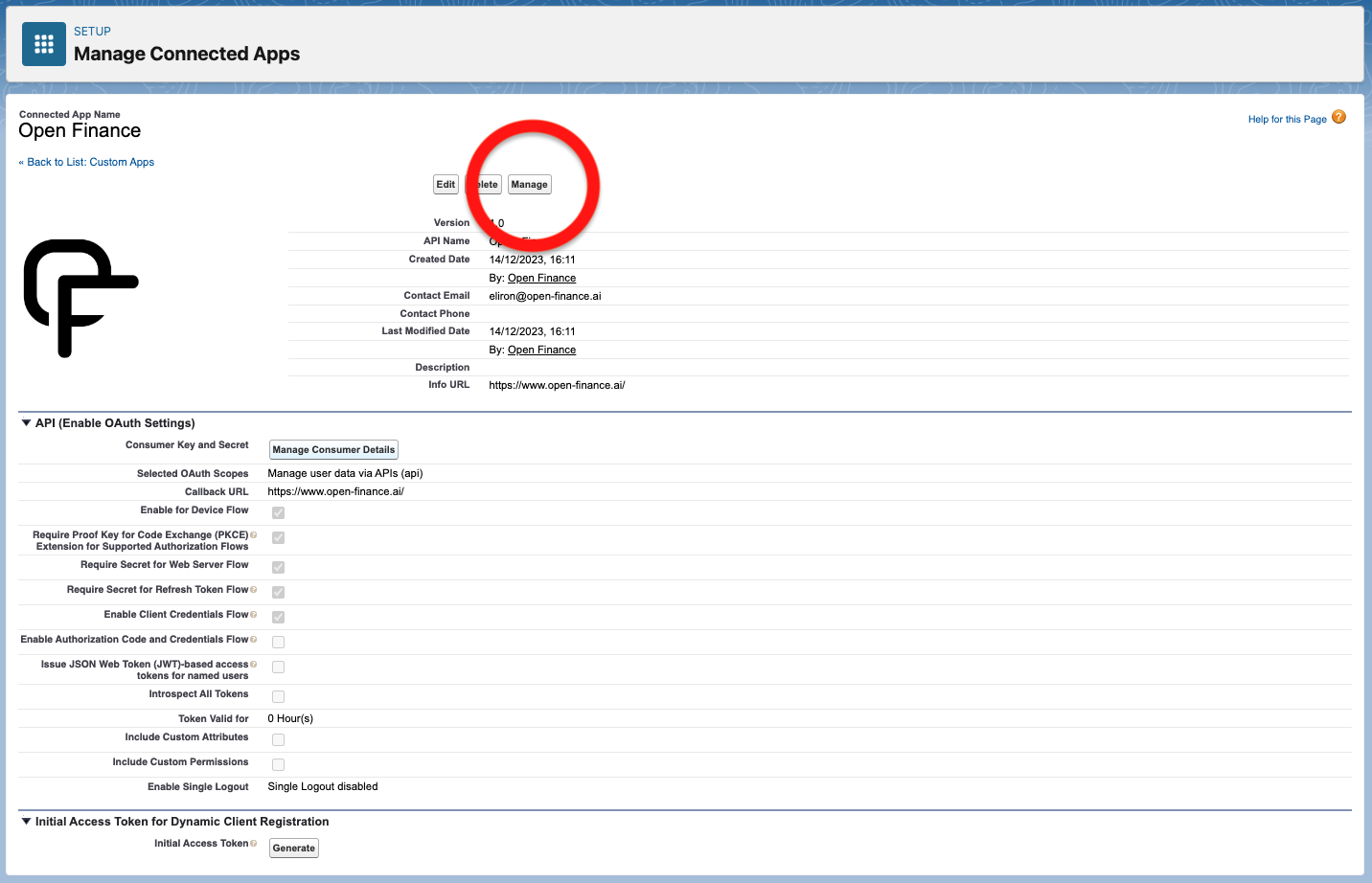
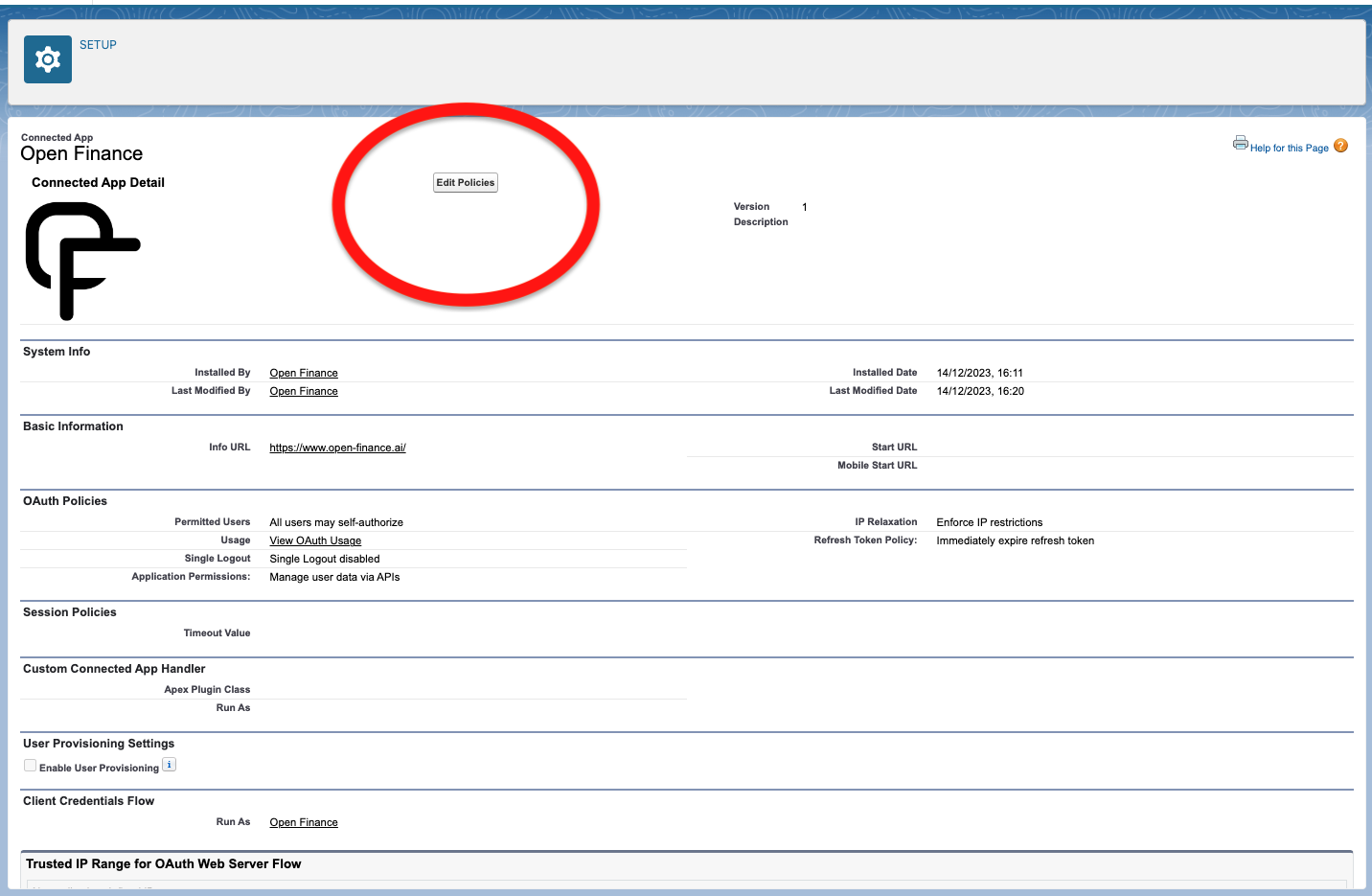
-
Select an execution user for the client credentials flow.
Although there’s no user interaction in the client credentials flow, Salesforce still requires you to specify an execution user. By selecting an execution user, you allow Salesforce to return access tokens on behalf of this user.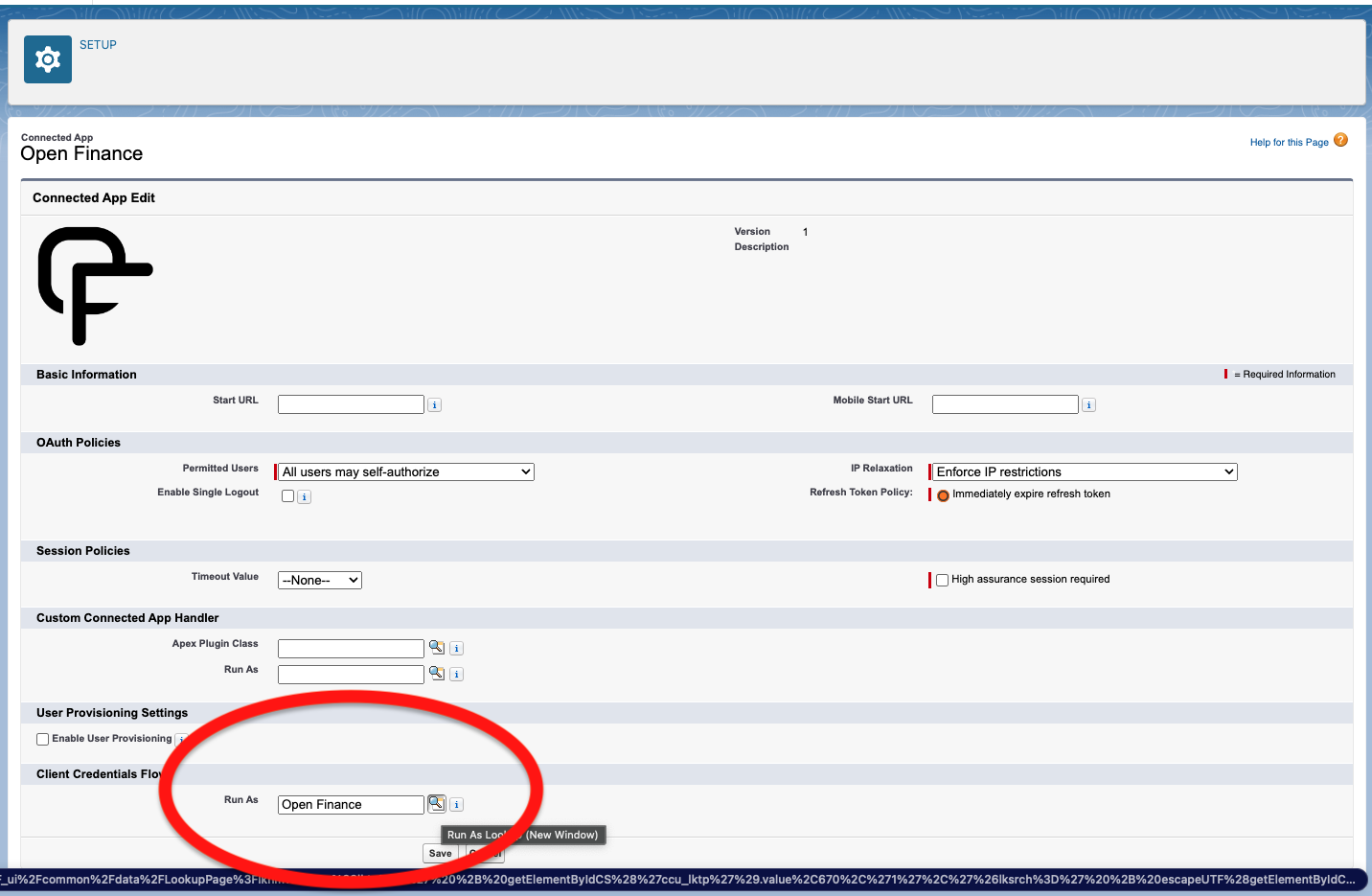
-
From the "app view" page, click Manage Consumer Details.
A new window opens and a verification code is sent to your registered email address.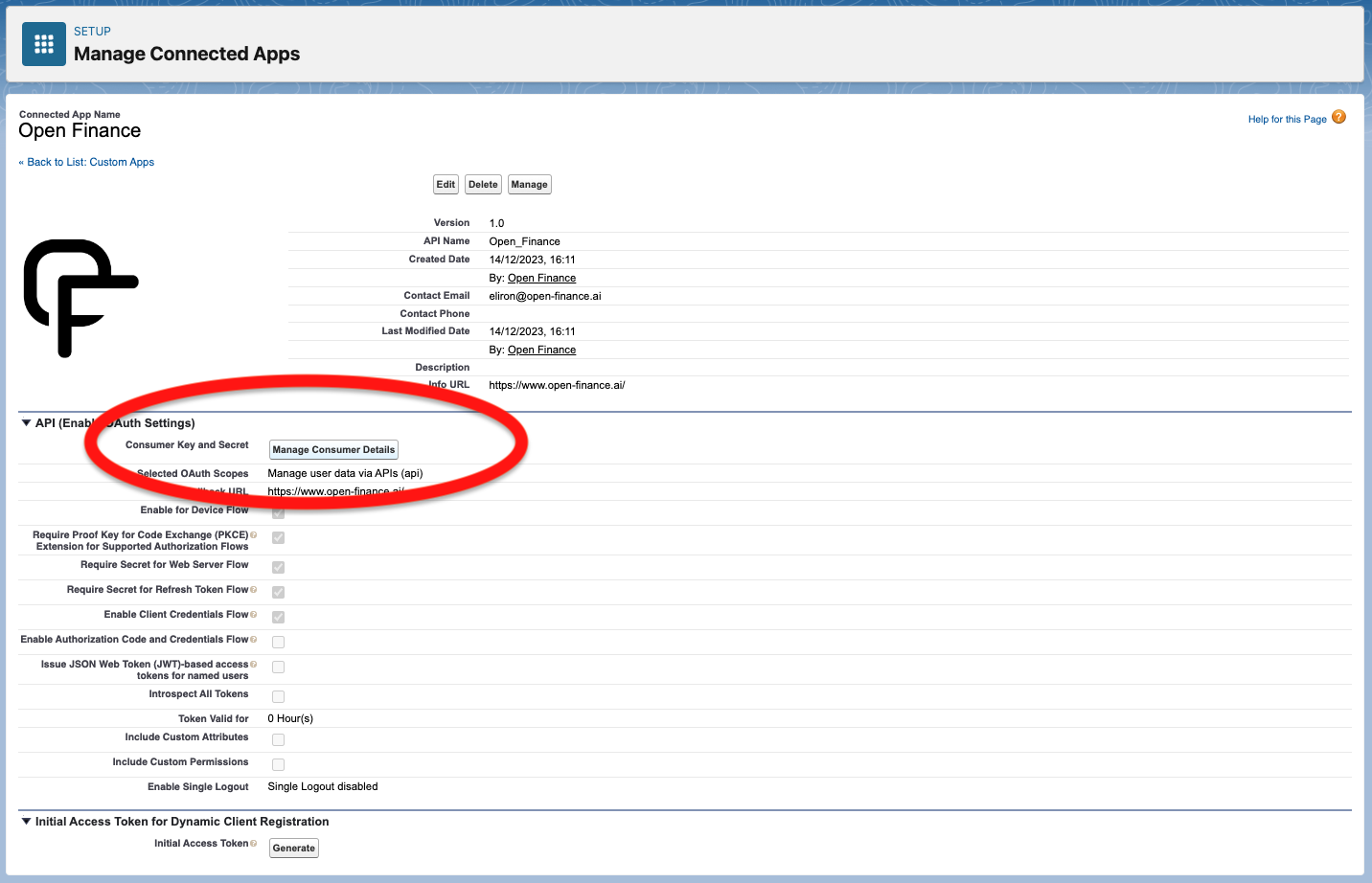
-
After you verify your identity, copy the Consumer Key and Consumer Secret, and paste them in the CRM Settings Menu via the Open Finance Dashboard.
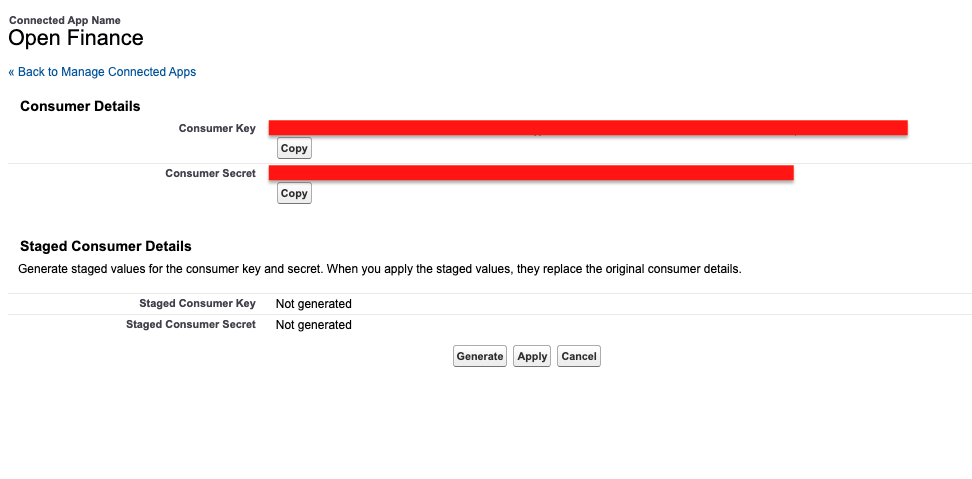
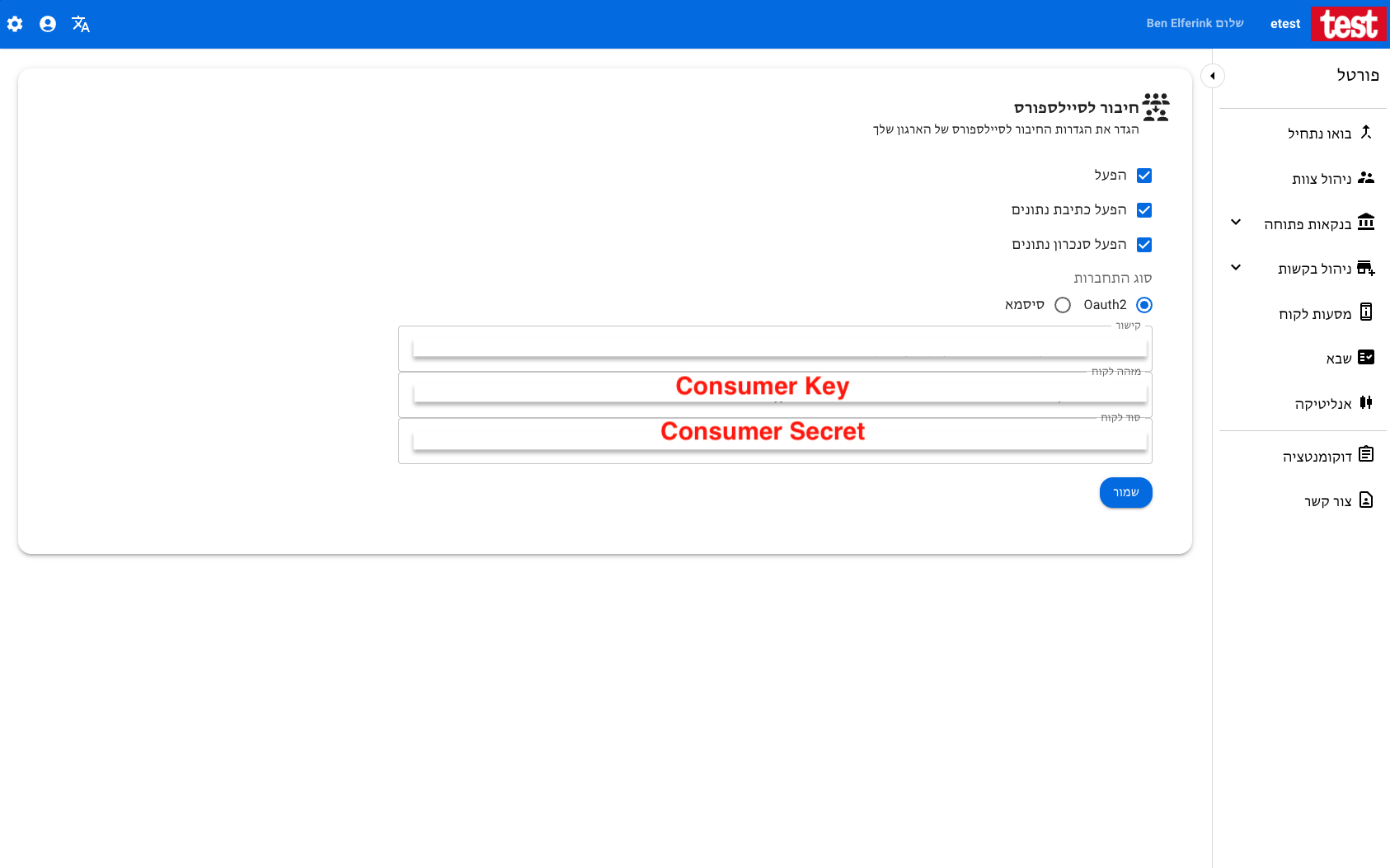
Updated 8 months ago
